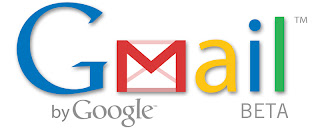
The spam filters in Gmail can be a useful tool, but what is you want to disable it? The solution is simple. You just need to know how to tell Gmail that is what you want. Gmail likes using its spam filter so it does not make this an easy option to find. There are so many other cool tricks I have found in Gmail, but that will have to be covered in another blog.
Ok, to disable the spam filter in gmail :
1. Login to your gmail account using your internet browswer.

2. In the top right, there is an option for "Settings", click this to go to the settings menu.

3. Under settings, there is an option to select the "Filter" tab. Click this.

4. Now there is link at the bottom of the box to "Create a new filter". Click this.

5. In the create filter screen, select the box to the right of "From:", now copy and paste this phrase into the text box:
is:spam
and then click "Next Step".

6. The next screen appears. Select the last check box that says "Never send it to Spam" and then click "Create Filter"
7. Congratulations! Your gmail account will no longer send any email to the spam folder.
Note: To undo this affect is very easy. Simlply go back to the filter screen and delete the filter you created.
I hope this helps. Make sure to sign up to my blog on the right hand side for more gmail tips and other useful information.
No comments:
Post a Comment